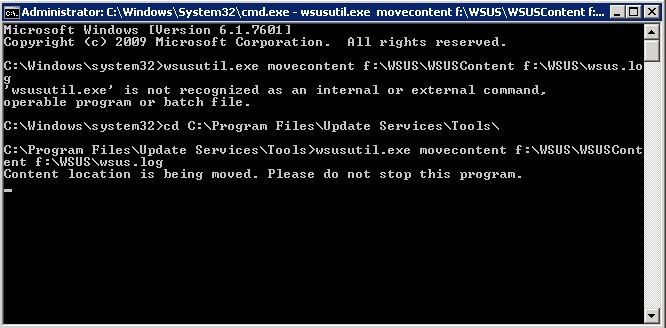If you need to move your WSUS content files to a new hard drive on the same server do the following:
- On the new drive create a folder named WSUS and a subfolder named WSUSContent
- Launch a CMD window as an Administrator
- CD to C:\Program Files\Update Services\Tools\
- Type wsusutil.exe movecontent %content path% %logfile%
Example: wsusutil.exe movecontent f:\WSUS\WSUSContent f:\WSUS\wsus.log
In my case it took about 30 mins to move 60+GB.
Note that MOVECONTENT does not move it only copies, so you need to delete the originals if you want the space back (see steps 5-9 below!) - Rename your old content source to something like C:\WSUS\OLD-WsusContent
- Start (or restart) the UPDATE SERVICES service
- Start the UPDATE SERVICS
- Make sure your WSUS Management Console and play around to confirm it is functional
- OPTIONAL: Delete the original content folder that you renamed in step 5
Thanks to
http://technet.microsoft.com/en-us/library/dd939905(v=ws.10).aspx
and